Setting up 2FA
Two-factor authentication is an easy way for you to protect your online account. Follow the step-by-step directions below to protect your online presence.
On your first visit to the Byte Federal Customer Portal, you will be greeted by a page with an image similar to the following screenshot below

2FA Setup
Use the following QR code to setup your Google Authenticator or Authy application. Don't know how? It's easy: Follow these steps
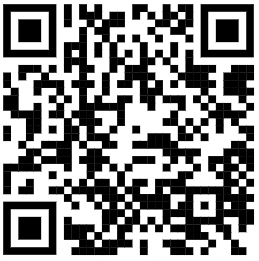
Enter Code
Complete 2FA
Back to login
Get your free mobile
2FA App
The initial prompt will ask you to download a program to your smartphone called an “Authenticator”.
There are several authenticator apps that can be downloaded from the Apple App Store, as well as the Google Play Store.
For this example we use, a very intuitive and simple app called Authy, but you can choose from a variety of similar apps as well.
*Wondering why we chose Authy? Well, even if for some reason a hacker or thief gets a hold of your online password, Authy makes it so they will not be able to log in to your device. This is because, in addition to your password, the hypothetical hacker would also need to have your mobile phone.
What's Next?
So after downloading your chosen authenication app you’re almost there!
If you chose a different app, follow their specific instructions. If you went with Authy, read ahead.
First things first, open up Authy and click Add Account.
Next, hold up your mobile phone’s camera and scan the code you see on the Byte Federal website.
Authy will generate a new account on your phone as well as a random number that will be synced with Byte Federal’s website.
In order to finish the setup process, enter the number you see on your phone into the Byte Federal 2FA setup page.
That’s it. You have taken your first Byte out of financial freedom! Way to go!

2FA Setup
Use the following QR code to setup your Google Authenticator or Authy application. Don't know how? It's easy: Follow these steps
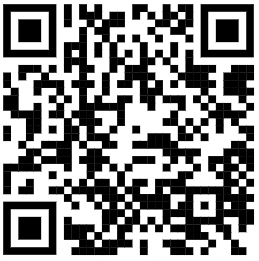
Complete 2FA
Back to login
You're All Set

Two Factor Authentication
Setup completed
successfully
Go to Dashboard
You're all set now, each time you log in, the website will ask you to enter your 2FA code in order to be sure that no one else takes advantage of your online account.
What are you waiting for? Go Bank, Yourself.